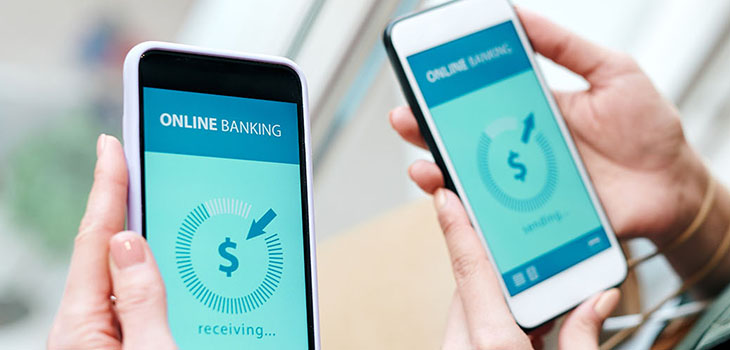In today's fast-paced world, convenience is critical. Texas Bay Credit Union has recognized this and developed a mobile app to help members manage their finances. Texas Bay Credit Union's mobile app offers a wide range of convenient and secure services, enabling members to handle their banking needs without stepping into a branch. Here's how to make the most of Texas Bay Credit Union's mobile app and bank efficiently from anywhere.
The Importance of Mobile Banking
Mobile banking has revolutionized the way we manage our finances. The convenience of having your bank in your pocket means that you can perform a variety of transactions anytime, anywhere. For Texas Bay Credit Union members, mobile banking offers several specific advantages:
- 24/7 Access: With a mobile app, Texas Bay Credit Union is always open. You can use it anytime if you need to check your balance, transfer funds, or pay bills.
- Convenience: No need to visit a branch or find an ATM. Mobile banking allows you to perform most transactions right from your phone.
- Security: Texas Bay Credit Union's mobile banking app has high-level security features, including biometric authentication and encryption, to protect your information.
- Efficiency: Save time by managing your finances on the go. You can quickly and easily complete tasks that would otherwise require a trip to the branch.
Key Features of Texas Bay Credit Union Mobile App
Understanding the features available in Texas Bay Credit Union's mobile app can help you make the most of it. Here are some standard features to explore:
1. Account Management
One of the primary functions of any banking app is to provide comprehensive account management. This includes:
- Checking Account Balances: Easily view the balances of all your accounts in one place.
- Transaction History: Review your recent transactions to keep track of your spending.
- Fund Transfers: Transfer money between your accounts or to others.
- Pay Your Loan or Credit Card: Make your loan or credit card payments.
- Deposit Checks: Use the mobile deposit feature to deposit checks by taking a photo with your phone.
2. Bill Pay
The bill pay feature allows you to manage and pay your bills directly from the app. You can:
- Set Up Payees: Add the companies or individuals you must pay regularly.
- Schedule Payments: Schedule one-time or recurring payments.
- View Payment History: Track which bills have been paid and when.
And with Texas Bay’s new Bill Pay feature, you’ll find it even easier to use!
3. Budgeting and Financial Tools
Texas Bay Credit Union's app offers tools to help you manage your finances more effectively:
- Budgeting Tools: Set budgets for different spending categories and track your progress.
- Spending Insights: Get insights into your spending habits with detailed reports.
- Savings Goals: Set and track your savings goals within the app.
4. Alerts and Notifications
Stay informed about your account activity with alerts and notifications. You can:
- Set Up Alerts: Receive notifications for low balances, significant transactions, bill due dates, and more.
- Customize Preferences: Choose how you receive alerts, whether via email, text message, or push notification.
5. Security Features
Security is a top priority for mobile banking. Texas Bay Credit Union's app includes the following:
- Biometric Authentication: Use fingerprint or facial recognition to log in securely.
- Two-Factor Authentication: Add an extra layer of security by requiring a second form of verification.
- Secure Messaging: Communicate with Texas Bay Credit Union securely through the app.
6. Send Money Securely with Zelle®
- Unlimited free transactions
- Split tabs among friends with Zelle®
7. Download to Quicken/QuickBooks
- Automatically load your transactions with just a few simple steps
8. Apply for a Loan
- Auto loan, personal loan, credit card, home equity, or mortgage
- Check on the status of loan applications
9. Open Deposit Accounts
- Add another savings account for a vacation
- Open a CD and take advantage of great rates
- Open a checking account
10. Manage Credit and Debit Cards
- Turn your card on and off
- Redeem rewards
- Manage travel plans
- Report lost or stolen cards
- Set your PIN
Tips for Maximizing Your Mobile Banking Experience
To get the most out of Texas Bay Credit Union's mobile app, consider these tips:
Keep Your App Updated
Ensure that you always have the latest version of the app. Updates often include new features and essential security enhancements.
Use Strong Passwords
Create a robust and unique password for your mobile banking app and change it regularly. Avoid using easily guessable information such as birthdays or simple sequences.
Enable Security Features
Take advantage of the app's security features, such as biometric authentication and two-factor authentication, to protect your account.
Monitor Your Accounts Regularly
Regularly check your account balances and transaction history to stay on top of your finances and quickly spot any unauthorized activity.
Explore All Features
Take the time to explore all the features available in the app. You might find tools and functionalities to be made aware of which can enhance your banking experience.
Contact Support When Needed
If you encounter any issues or have questions about the app, visit our Digital Banking FAQ and Resources page or contact Texas Bay Credit Union's customer support. They can assist and guide you through any problems.
FAQs About Texas Bay Credit Union Mobile App
Q. How Do I Download Texas Bay Credit Union's Mobile App?
A. You can download Texas Bay Credit Union's mobile app from the App Store (iOS devices) or Google Play Store (Android devices).
Q. Is Mobile Banking Safe?
A. Yes, mobile banking is safe when you use secure practices. Ensure that you download the app from a trusted source, use strong passwords, enable security features, and avoid using public Wi-Fi for banking transactions.
Q. What Should I Do If I Lose My Phone?
A. Contact Texas Bay Credit Union immediately to secure your account if you lose your phone.
Q. Can I Deposit Checks Through the Mobile App?
A. Yes, Texas Bay Credit Union's mobile app offers a mobile deposit feature. You can deposit checks by taking a photo of the front and back of the check and following the app's instructions.
Q. What If I Forget My Password?
A. If you forget your password, you can reset it through the app. Look for the "Forgot Password" option and follow the prompts to reset your password. If you have any issues with resetting your password, simply call us at (713) 574-5965.
Q. Are There Fees for Using the Mobile App?
A. Texas Bay Credit Union's mobile app is free to download and use. However, some transactions or features may incur fees. Check with Texas Bay Credit Union for specific details about fees. Texas Bay Credit Union's mobile app is a powerful tool that offers convenience, efficiency, and security for managing your finances. By understanding and utilizing its features, you can easily bank on the go. The app puts Texas Bay Credit Union at your fingertips, from checking balances and paying bills to setting savings goals and receiving alerts. Embrace the convenience of mobile banking and take control of your financial future today.
Banking doesn't have to be a chore. With Texas Bay Credit Union's mobile app, you can manage your finances from the palm of your hand, anytime and anywhere. So why wait? Download the app today and make the most of Texas Bay Credit Union's digital banking services.